Share by saving a Word document to SkyDrive in Word 2010 directly.
In Word 2010 there is a direct option to share and save any word file to SkyDrive directly simply by configuring your Windows Live ID. To Save your any doc file to SkyDrive follow the steps given below one by one and get your docment saved on your account directly from your desktop:
1. Open any Word document which you want to save to skydrive.

2.Click on File menu and then select Save to SkyDrive.
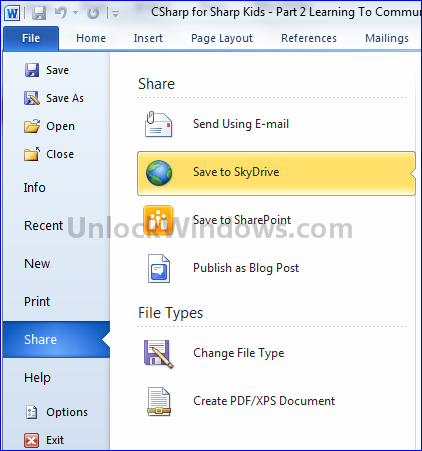
3. In the right panel th SkyDrive login page will start retrieving. As the page retrieves it will prompt you for Login credentials of your Windows Live ID. Just give your ID and Password and login.
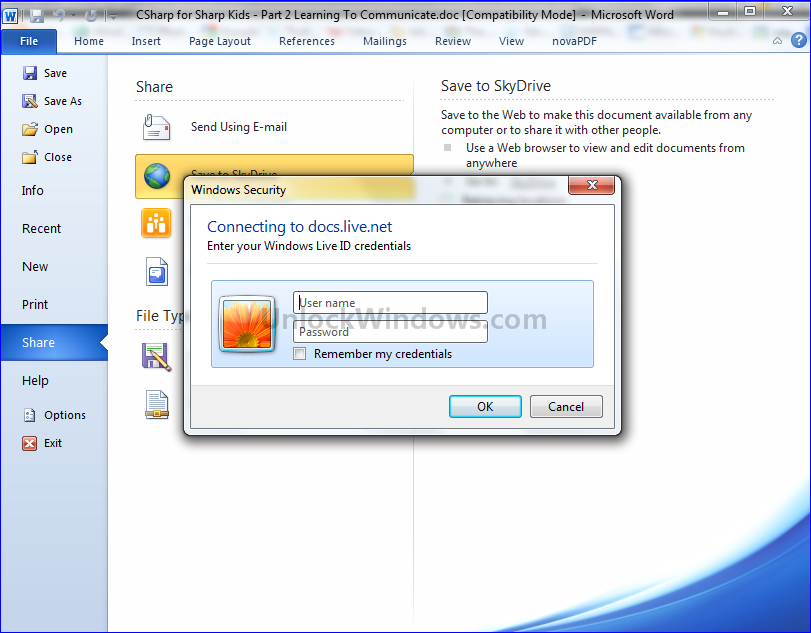
4. As you get login you will see your folders already present on your SkyDrive. Now you can save the document file to that folders or you can create a new folder and then click on SaveAs.
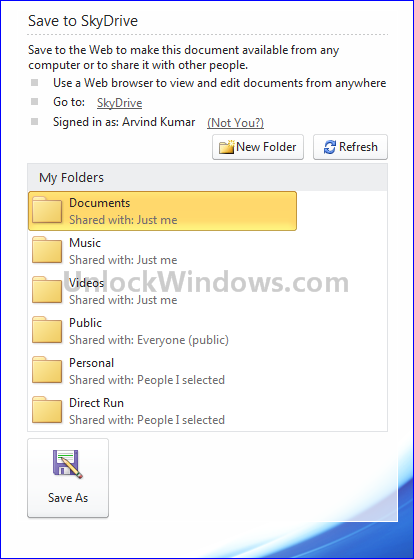
Now you can share and use your documents from anywhere in the world directly from your desktop via Office 2010.
😉 Happy Windows Computing !!!