How to setup Twitter in Windows 8 Developer Preview
Windows Developer Preview comes with lots of Metro UI apps so you don’t have to worry about the applications you want to use. Just use the apps available because they are the most secure, safe and reliable apps for your need. For Twitter Windows Developer Preview provides an app named Tweet@rama. You just have to setup it once and then get set go for your tweets, timeline, following followers with a new way of Tweeting via Metro UI.
Go to Start Screen and click on Tweet@rama app(Metro app).

Time for validation, so authorize the app to use your twitter account by giving username and password of twitter account.

After authorization, here is the first screen or home screen of Twitter app i.e. Tweet@rama.
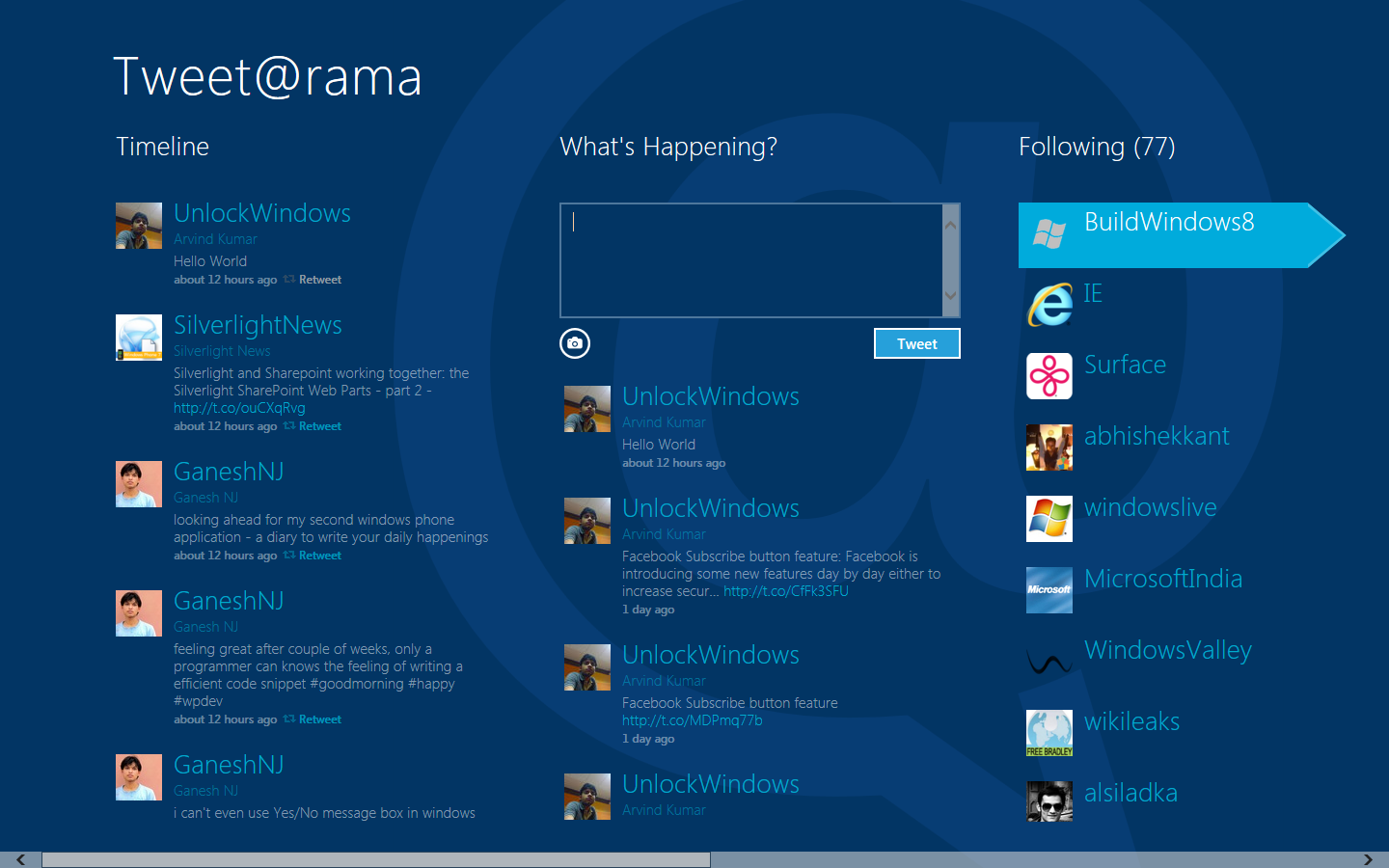
When you right click on this app, command bar will come from bottom side by sliding as like in WP7.

Now its time to tweet which is your first tweet via this app. So let add some picture to your tweet. Click on the Camera icon.
![]()
Select picture from your PC. Controls are shown in the red colored box. After selecting click on Import.
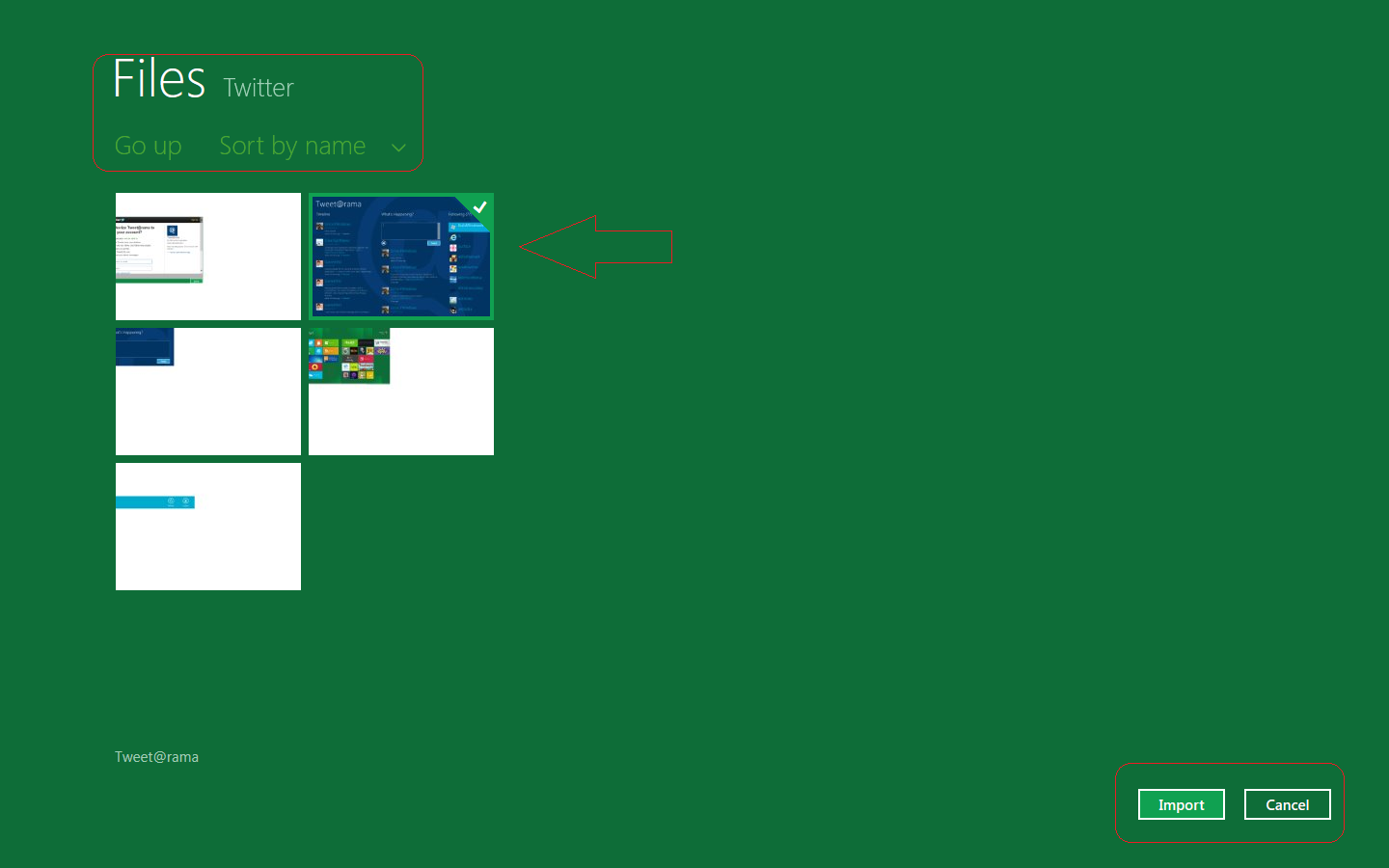
And its done. Here is your first tweet via this awesome app from Windows Developer Preview.
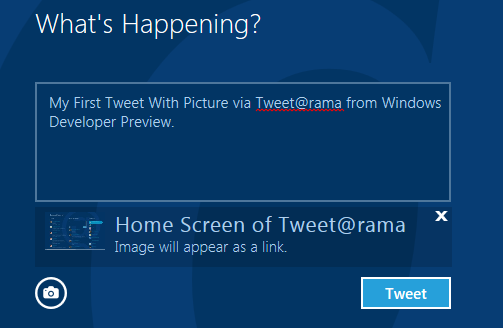
Stay tuned for more. Check complete articles of Windows 8.