Able2Extract 10 Review: Convert Any Format to Microsoft Excel With Able2Extract 10
Review of Able2Extract 10, Best All-In-One PDF Converter ever developed. If you work with data, then you know that data can come in any shape in form. Think inventory lists, client information, sale transactions, account ledgers, product information, customer tracking IDs, user surveys and so on. Not only that, but there are numerous ways to analyze those different types of datasets: total sales by month, trending products, inventory budgeting—to name just a few. And those analytical results will be everything! It’s what businesses and companies will use to make corporate decisions.

But the only problem is that sometimes that data can be taken from different formats and reporting systems that may slow down the entire process. For instance, it’s no mystery that Microsoft Excel is one of the most common software tools to analyze a collection of data. And if you use the application, then you know that its formulas, functions and visualization features make it simple for any user to sift through data quickly.
Thus, when a mixture of data comes in large volumes, getting it into a spreadsheet for analysis can be a nightmare. Instinctually, it’s a tedious task. You need to import, reformat, and consolidate that data. Only then can you really start in on the analysis part.
Fortunately, there are tools that allow you to convert any format to Excel. One such tool is Able2Extract 10, an all-in-one PDF converter, creator and editor.
It’s widely known for its custom PDF to Excel conversion option, but now adding to that Excel efficiency, Able2Extract 10 is now offering users the ability to convert any format directly to Excel, not just PDF files! So you can skip the PDF altogether and make the data transfer instantly from MS Word, MS PowerPoint, Open Office, text files, CSV and more!
We gave the software feature a test drive and here’s a look at how it works:
1. Open your file in Able2Extract 10. Here, you can see a simple Word doc table that was used to track consumer information that’s needed in Excel:
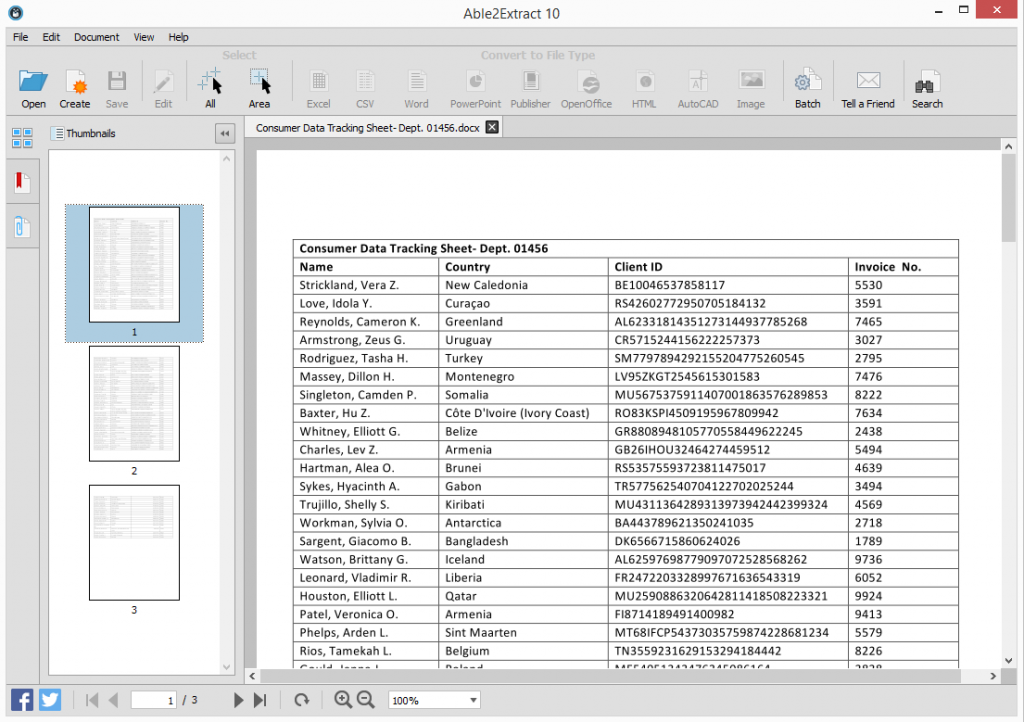
2. Using the Selection options on the command toolbar, select the content you wish to convert.
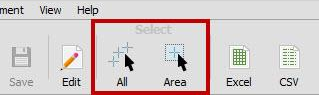
3. With your content selected, click on the Convert to Excel command on the toolbar.

4. You can then select between an Automatic and Custom conversion to Excel. Here, we’ll opt for an Automatic conversion, which is best for simple tables.
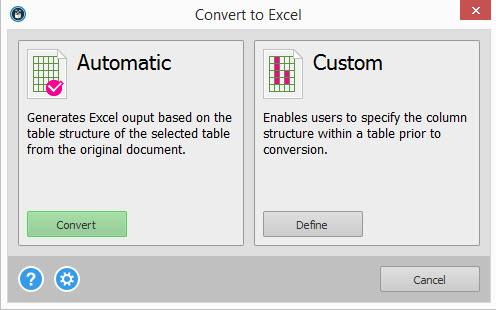
5. In the Save As dialog that pops up, give your spreadsheet file a name and save it to a location of your choice. Your results will then be fully editable within MS Excel:

With this tool, you don’t have to be a data expert to organize and sift through your data like a pro. Where normally others would waste time on importing the data correctly into Excel, you can leave that to Able2Extract instead and spend your time on analyzing that data.
To give it a try and follow along with this tutorial, you can download Able2Extract10 for 7 days, risk free from Investintech.com. You can then purchase a full license for $99.95 US or a 30-day subscription for $34.95.