How to create filters and labels in Gmail
Step 2:Click on Settings on top-left corner of your gmail Window.
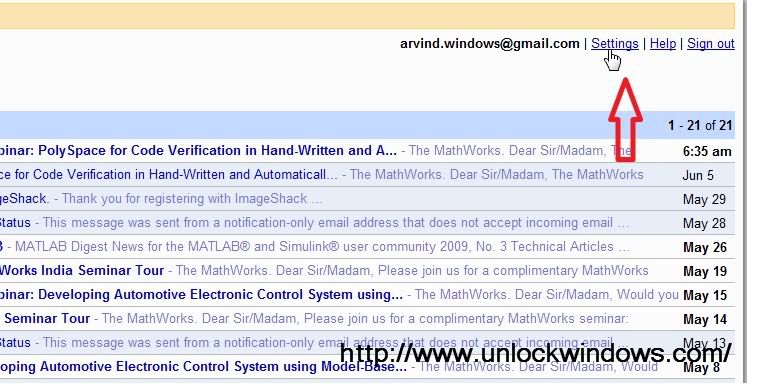
Step 3:Click on Filters tab on the Window so open. and then click on “Create a new Filter” button.
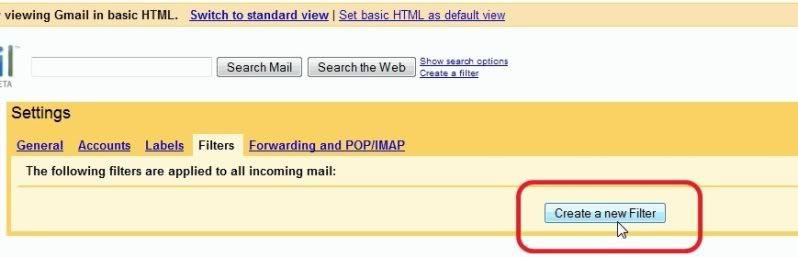
Step 4: In the Search Criteria choosing Window, specif the criteria for determining what to do with the a message as it arrives. It has several categories of search criteria as “From:” in case we want to create filter according to sender’s email address, “To:” in case of receiver’s email address, “Subject:” for criteria according to subject content of email, “Has the Words:”, in case criteria is to be set based on a particular word like here Google in the email anywhere, and at alst “Doesn’t have:”, this will set criteria to based on the word given if it is not in email. After selecting your search criteria wse can Test Search or direclty proceed to Next Step.
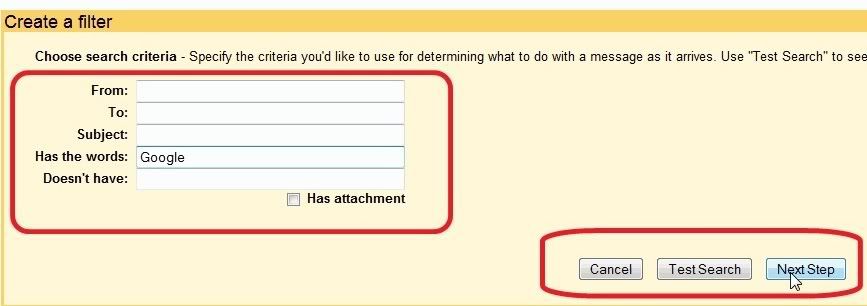
Step 5: Now Create Labels by clicking on the Labels from Settings tab. Just name the Label and Click on Create. We can easily remove or rename the already created Labels.

Step 6: Now its time to set the “Action” to be taken when search criteria matches within your email arrived. Here we can either set to “Skip the Inbox” if want the mails to be archived, “Star it” in case we want to apply Star to them, “Apply the Label” so as to categorize mails according to Labels specified. or “Delete it”. As any option is checked, mails satisfying the condition wll be shown below and then we can use checkbox given as “Also Apply filter to conversations below”. Then simply click on “Create Filter”.

Step 7: After this Fiters will be created and we can see the Labels in the right hand sidebar with direct links to particular labels. We can move to any one easily by clicking on them or we can edit labels.
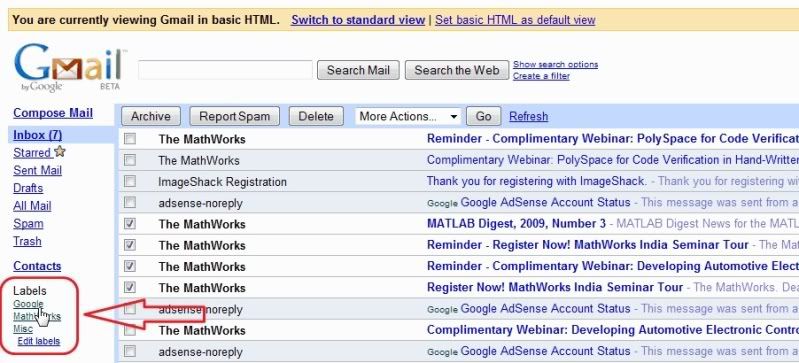
Step 8: Finally click on any label as here on Google to see the emails filtered according to Google label.
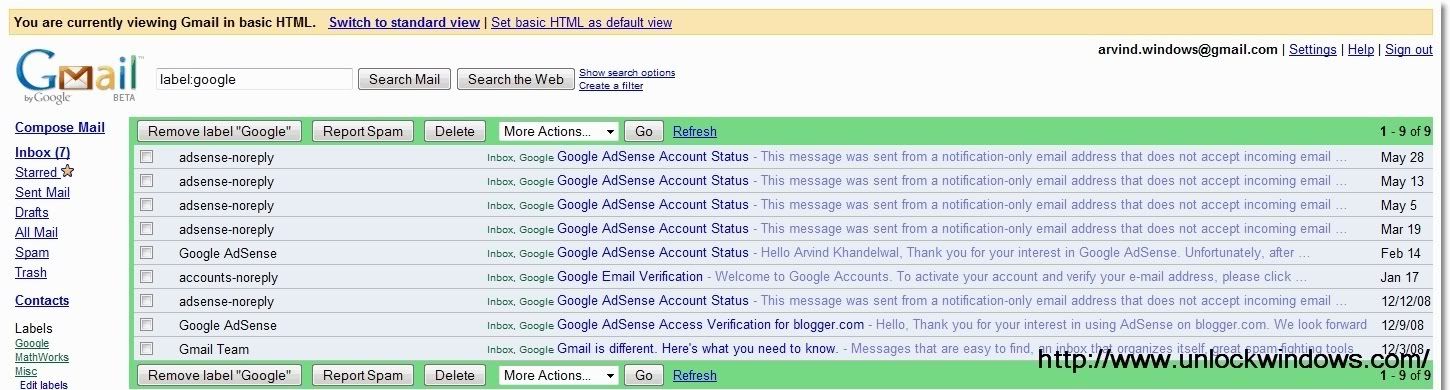
So this how we can easily create Filters, labels in Gmail and can automatically Filter our mails according to our prefrences.