How to Enable or Disable Start Menu in Windows 10 Without Logging Off
You already saw how to switch from Start Menu to Start Screen in Windows 10 and vice-versa. Here is how to do the same with the help of Registry Editor. Windows 8 and Windows 8.1 was the era of Start Screen and lots of people loved it, but still was annoying for those who wanted Start Menu rather than a Start Screen. So Microsoft came up with new Start Menu in Windows 10. But in case if you still don’t want to see the new Start Menu then use this simple registry trick for Switching to Start Screen permanently rather than using Start Menu. Using this simple method you’ll be able to disable start menu windows 10 registry.
Follow the steps as given below to easily disable start menu windows 10 registry:
1. Press Win + R together to open Run dialog box or click on Run from Right Click context Menu of Start Button.
2. Type regedit.exe and press enter.

3. Navigate to “HEY_CURRENT_USER\Software\Microsoft\Windows\CurrentVersion\Explorer\Advanced”
4. Look for “EnableStartMenu“, a DWORD (32-bit) value.
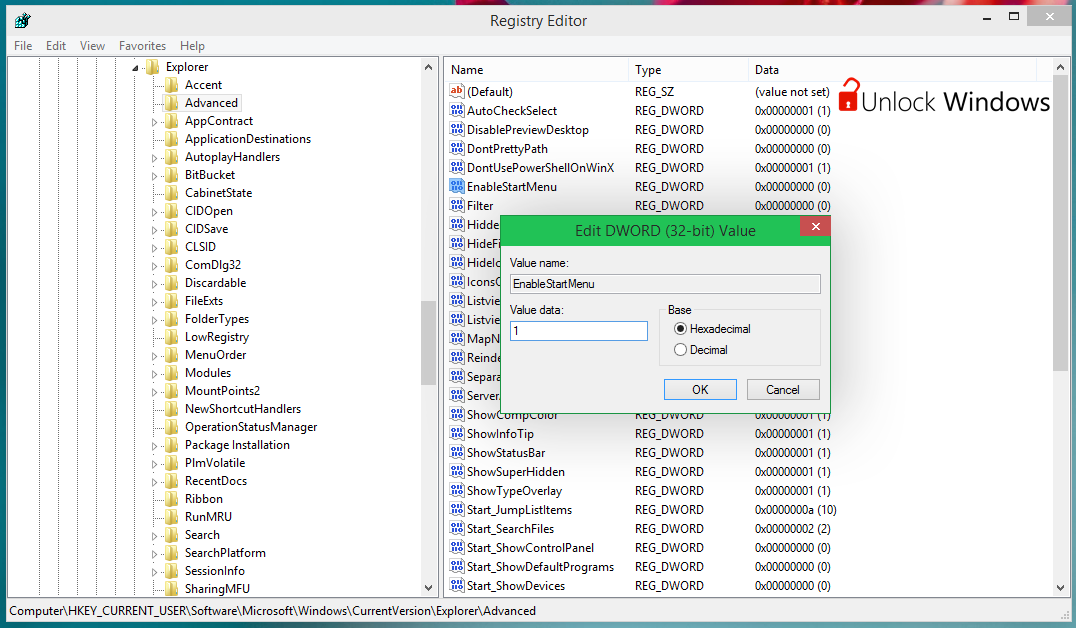
5. Toggle its value to switch between Start Menu and Start Screen.
0 – Disable Start Menu or Use Start Screen
1 – Enable Start Menu or Use Start Menu
6. Now no need to Log off your system and then Login again to see the changes in effect. Rather just Restart your Windows Explorer to see the changes in effect. You can do this either from task manager by killing the Explorer.exe and then starting it as a new task. Or Press Ctrl + Shift and Right Click. Choose Exit Explorer.
While using the registry editor you must have to be extra attentive so that you don’t mess up with it. We’ve tried to give our readers a simple and easy method to disable start button in Windows 10 via Registry editor.
Stay Tuned for more Tips and Tricks for Windows 10. If you are not using Windows 10 Technical Preview then download Windows 10 Technical Preview.